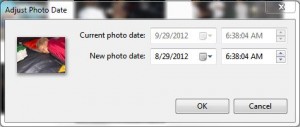I work with my clients to get them to stop storing their files solely on their computers. This can be documents, pictures, etc. Typically we redirect the computer to use a Documents folder and Pictures folder that reside on a cloud storage service like Dropbox or OneDrive.
Once this is done, their files are stored in the cloud and can stay synchronized between multiple computers that they use. It works like a backup and a sync tool at the same time. But is it a safe backup? I believe everyone should have at least three copies of every file. Having it on your computer is #1, having it in the cloud is #2, but what about the third? One method is to routinely backup a copy of everything to a hard drive that can then be stored at a different location, providing pretty extensive disaster recovery. In the event the backup and your original copies are destroyed simultaneously, you probably wouldn’t be alive anyway! Another method is to store a local copy for archiving purposes that is not affected by daily use and by updates to the cloud. But those would be mere copies of your data – and they would backup what you have today, not everything you’ve ever had.
Why does this matter? Say you accidentally delete a folder on Dropbox. You can go to their website for 30 days and recover it, no problem. But what if you didn’t REALIZE that you deleted a folder. Say that folder contained something like “2014 Photos.” You may lose an entire year of your well organized life in pictures with an accidental mouse movement. After 30 days, it’s gone.
I create something called a Versioning Backup for my clients using a program called FreeFileSync. FreeFileSync creates a mirror image of your Cloud Based file storage onto our hard drive (somewhere separate from your actual files) or onto an external or network drive. It also keeps copies of any files you update, replace, or delete in a special “versioning” folder. This means you have a full clone of your cloud storage but also a folder containing all the changes you’ve ever made. This archive with “versioning” allows you to go back and undo any changes, intentional or accidental, as long as you have the backup files. Better yet, they’re not stored in some archive file that you can’t look into, but rather locally in a separate folder structure that looks just like your actual storage.
To set this up, I follow a process similar to this: http://www.trustyetc.com/trustyblog/2012/10/07/automatic-backup-with-freefilesync/
I also make sure indexing for search is turned off on the backup, so that people don’t accidentally start editing the files in their backup!